Update department financial planning budgets
Use the Financial Planning page for a plan code to edit the financial budget plan file for the department or other organizational entity (such as a group of related departments) that is associated with that plan code, as well as the balances associated with that department.
To access this page, click the notepad icon ![]() in the Plan Code column on the Payroll Planning home page for the department for which to edit the payroll budget plan file.
in the Plan Code column on the Payroll Planning home page for the department for which to edit the payroll budget plan file.
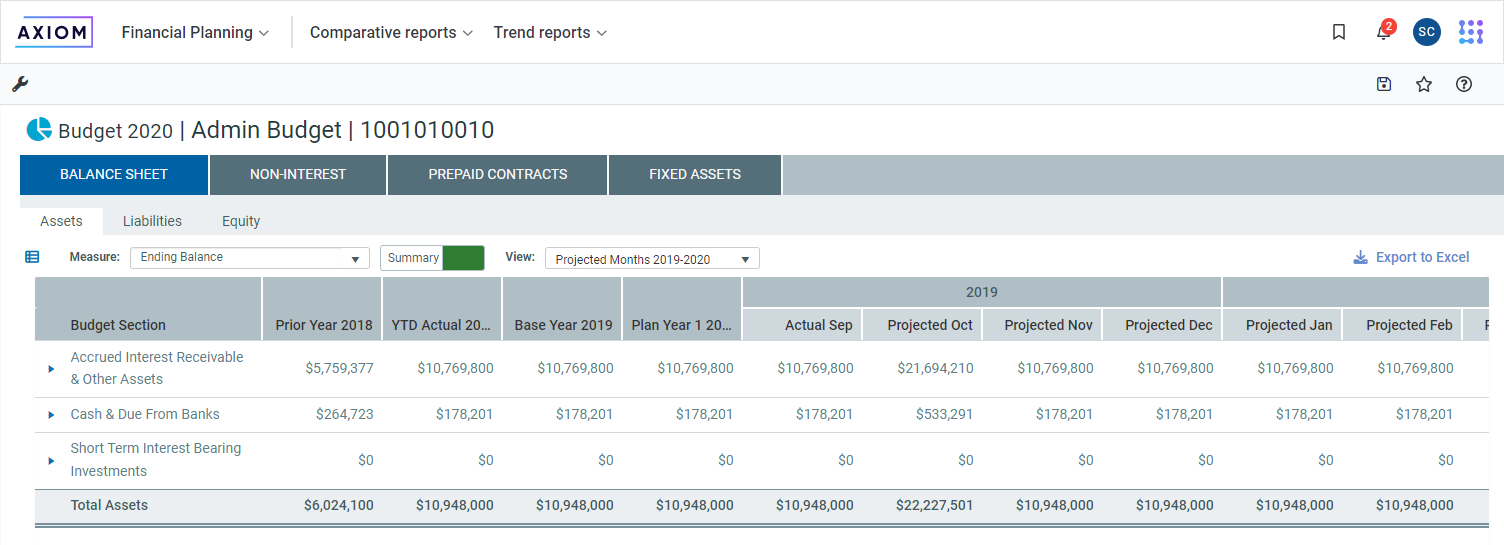
On this page, you'll find:
-
The list of accounts included in the budget, including the budget rollup (BudgetDeptRollup value or budget department) for a selected plan file. The list displays a different view of the information, depending on whether you select the Summary or Detailed view. For more information, see Navigating to the account and department.
-
The budget group that includes the budget plan file.
-
The budget plan file name and associated plan code.
-
Tabs representing the main budgeting areas:
- Balance Sheet (including assets, liabilities, and equity)
- Non-Interest (including non-interest income and expenses)
- Prepaid Contracts
- Fixed Assets
TIP: Most tabs also include sub-tabs to further break down a category, such as assets, into subcategories that identify the specific type of asset.
The Financial Planning page for a department displays the Balance Sheet tab by default.
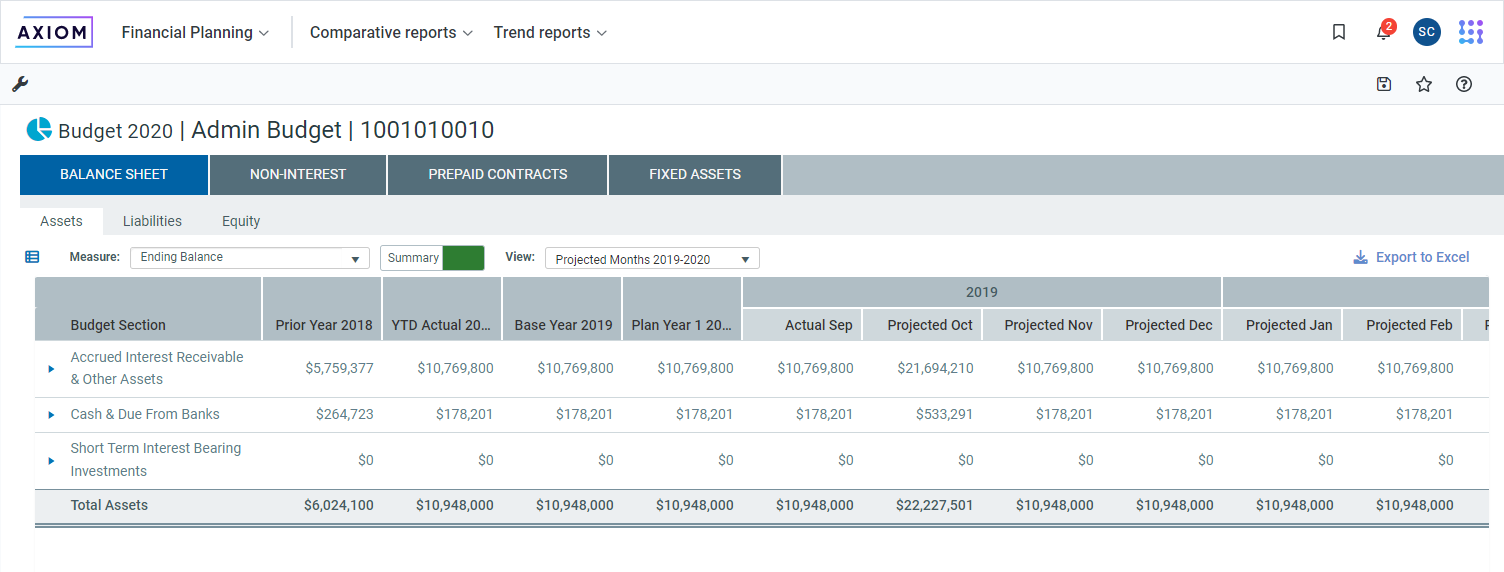
This tab contains three sub-tabs:
- Assets – Manage all asset budget accounts, including the interest income for listed accounts.
- Liabilities – Manage all asset liability budget accounts, including interest expense for listed accounts.
- Equity – Manage equity accounts (generally limited to an administrative center and is not active for most plan files).
NOTE: To modify how assets, liabilities, and equity budget information are displayed, click Measure, Summary/Detail, or View. See Controls available for displaying Assets, Liabilities, and Equity.
TIP: For instructions on updating balance sheet information, see Working with balance sheets.
To access this view, click the Non-Interest tab from the Department Budget page.
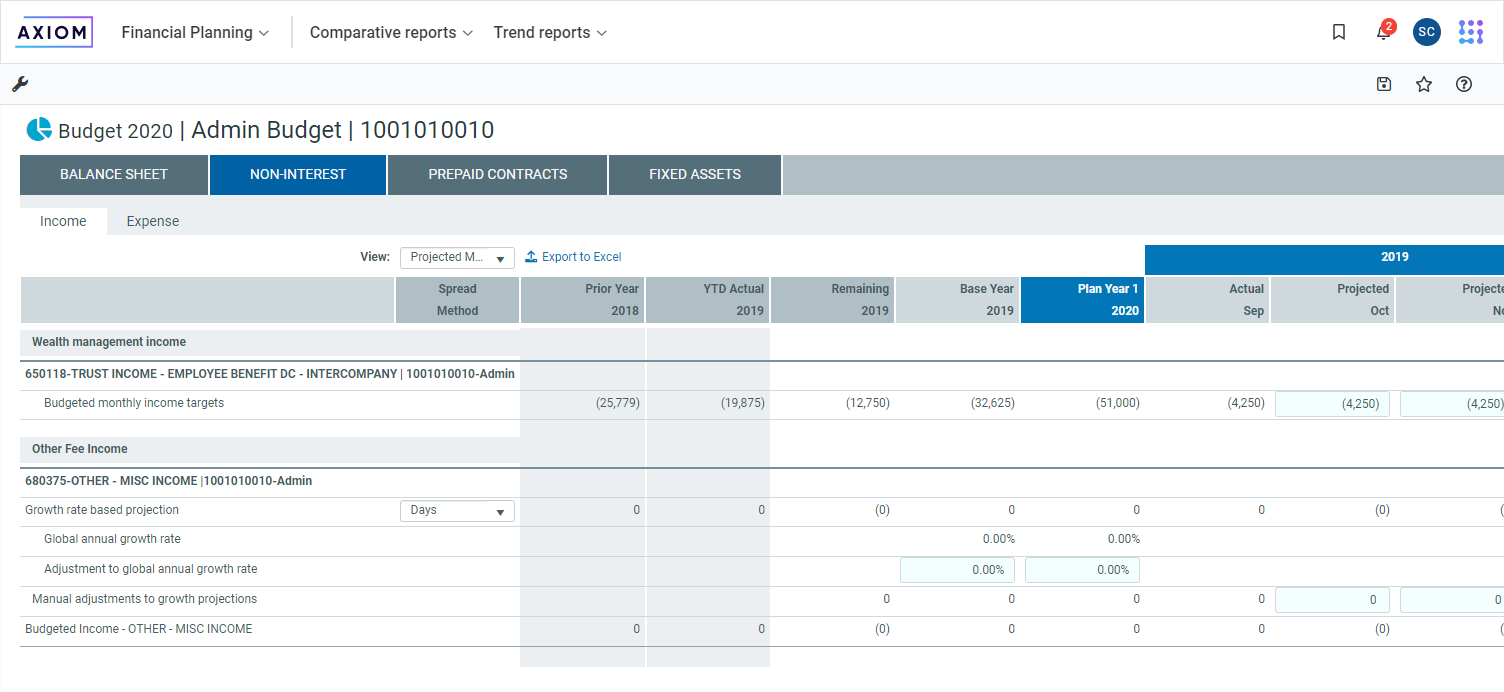
The Non-Interest tab contains two sub-tabs:
- Income – Manage non-interest income.
- Expense – Manage non-interest expenses.
TIP: For instructions on updating non-interest information, see Working with noninterest income and expenses.
To access this view, click the Prepaid Contracts tab from the Department Budget page.
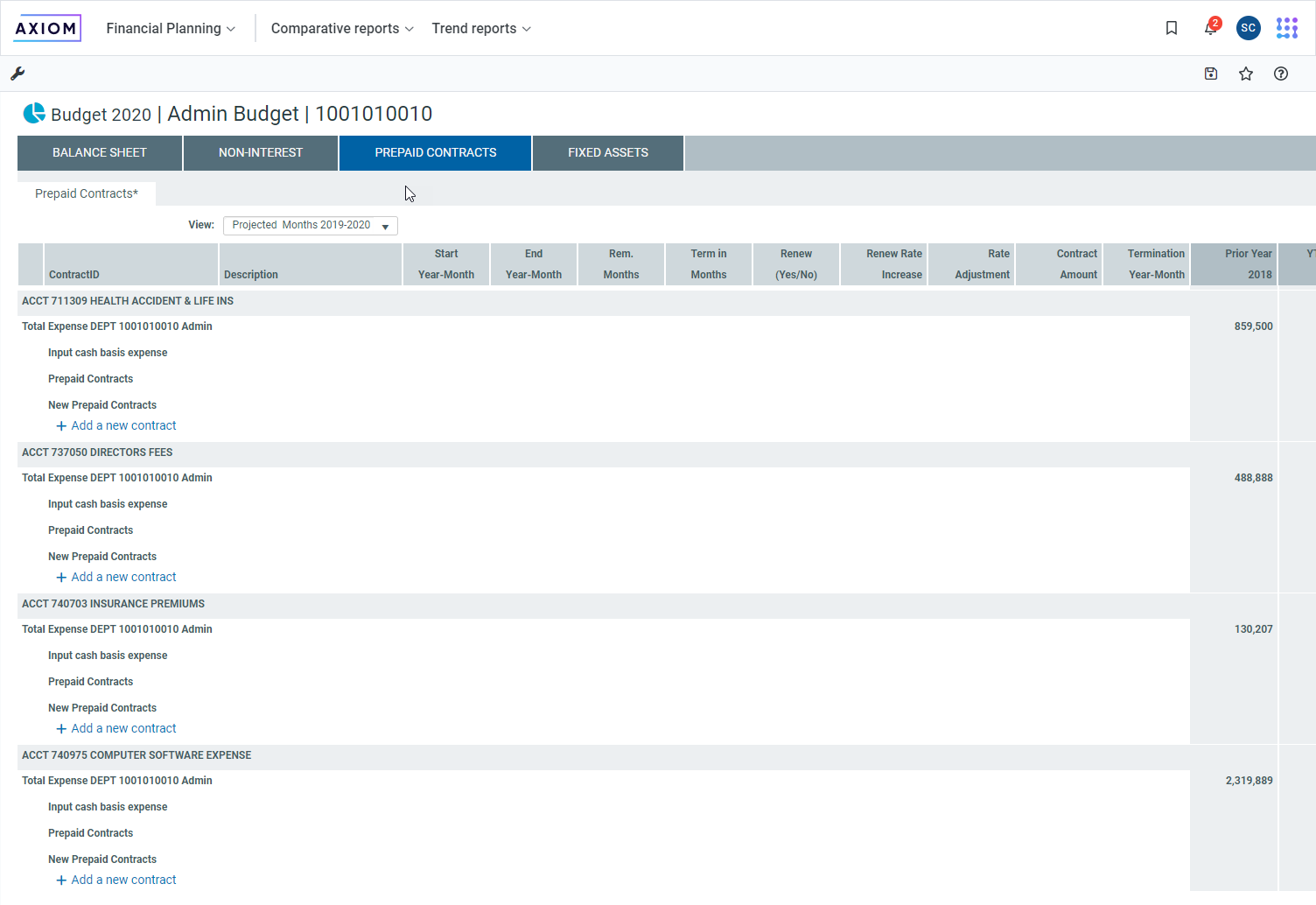
TIP: For instructions on updating prepaid contract information, see Working with prepaid contracts.
To access this view, click the Fixed Assets tab from the Department Budget page.
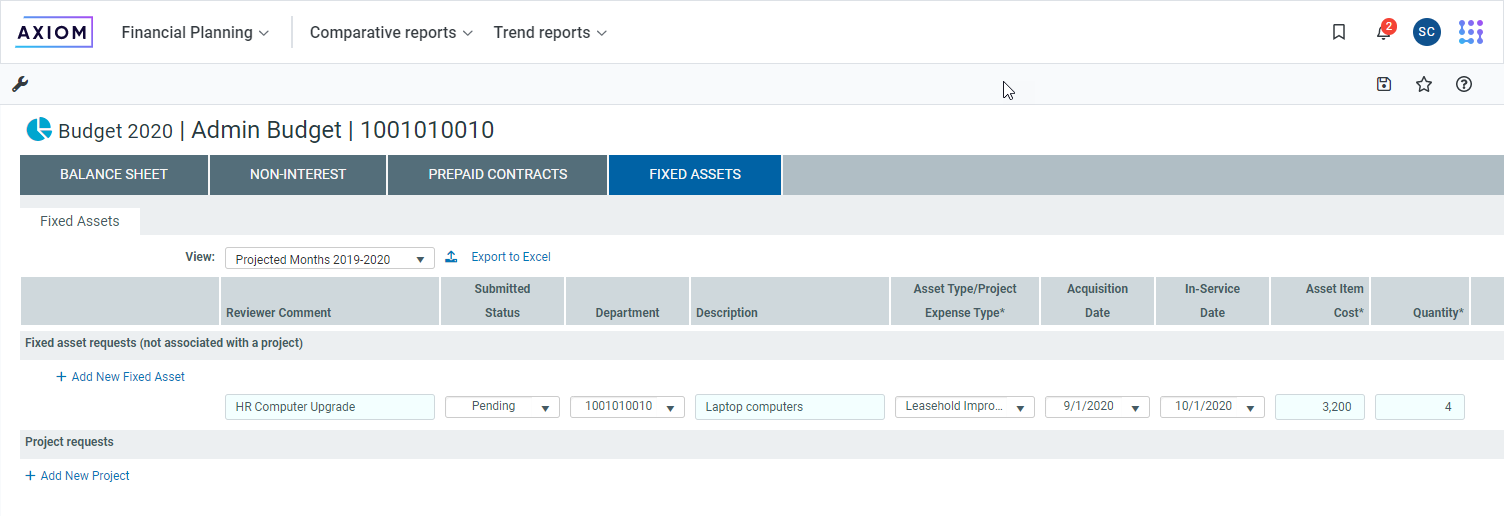
TIP: For instructions on updating fixed asset information, see Working with fixed assets.
